User-Defined Reports
Craig Spears
September 9, 2011

The Word format is easily suitable for printing or saving as a PDF format once it is generated. The Excel format allows for very simple copying and pasting of information into a different spreadsheet, keeping more information on a single spreadsheet (instead of multiple pages), and for simply modifying any styles and functions or charts that might be required. Through our clients’ great feedback, we found that our reports are helpful, but sometimes not in the format required for final needs. A great deal of engineering hours can be spent copying and pasting information from one form to another.
Since this shouldn’t be the case, we created our User-Defined Report tool. This relative new-comer can be demonstrated by selecting the “Template” option from the report output type. When you choose this option, you are given a dialog with the additional choice of which template you would like to select.
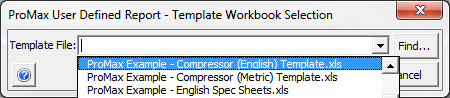
The default list incorporates 22 different example templates. These templates provide a wide variety of applications, but the real advantage is that these are only examples of what you can do. This tool is provided to allow you, the user, to choose exactly what is required for your project, and to format it to your liking.
The User Defined Report Designer can be found in the ProMax installation folder on your computer, in the “AddOns\Excel” folder titled “ProMax User Defined Report.xla”. You should open this add-in from the Excel file on which you would like your template based, and it will either create a new “Add-ins” tab within Excel, or pop up a new toolbar in front of your spreadsheet, depending on your version of Excel.
Building the final product will take some practice, and probably some trial-and-error. In the picture below you can see the designer in use; logos, colors, styles, grids, column widths, streams per page, units and properties, and much more can all be user set. Also note that you are not limited to process stream information, but any information from exchangers, compressors, user variables, and any other block or analysis can be reported in a format you would like as well.
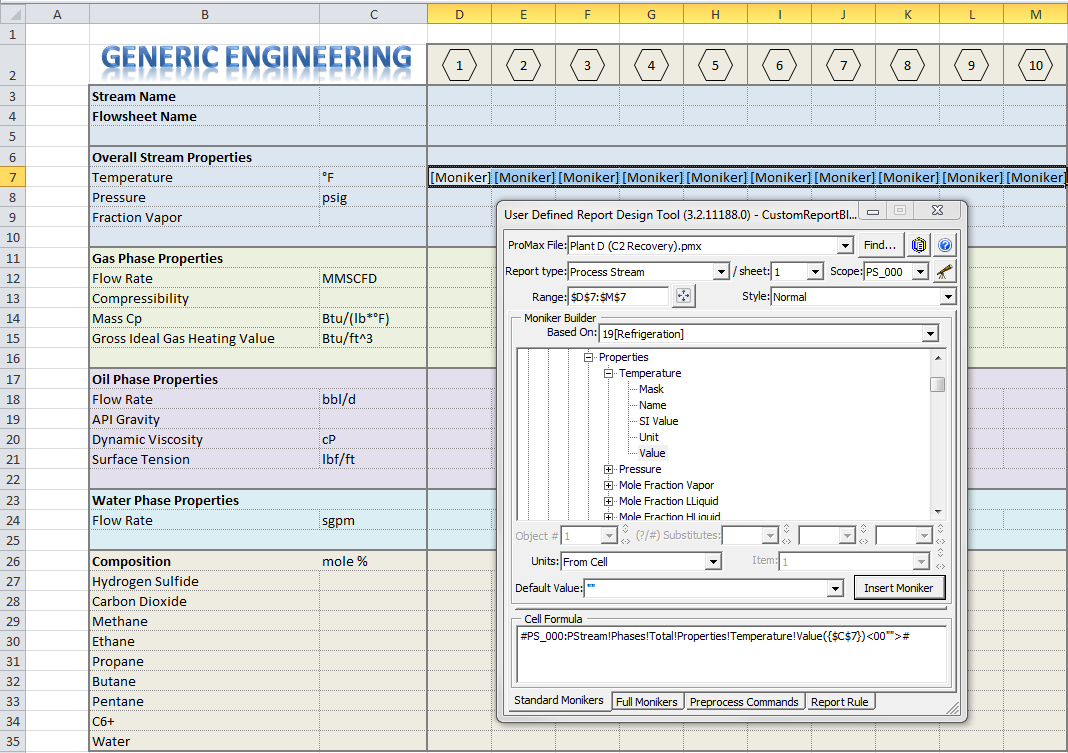
When finished, save the file in the AddOns Examples folder of your computer, and they will automatically appear in the template drop-down list. The default location of this folder is here: C:\ProgramData\Bryan Research & Engineering Inc\ProMax3\Examples\AddOns.
Once you become accustomed to this powerful tool creating any type of report that is required will be as simple as selecting the template from the drop-down list in ProMax. As always, we are here to help. First, there is a detailed Help available on creating the User Defined Reports, most easily accessed through the question mark in the top-right corner of the dialog shown above. If you have any additional questions, or would like some one-on-one help with a member of our Support group, give us a call or email.