Pipeline Mach Number Property Stencil
Carolina Martinis
April 11, 2013
Pipeline Mach Number
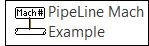
The Mach number is a dimensionless quantity representing the ratio of the actual fluid velocity to its speed of sound. Have you ever needed to calculate the Mach number in your pipeline simulations? In ProMax you can use the property calculator called Pipeline Mach Example to display the maximum fluid Mach number in your Flowsheet.
To open the ProMax Property Stencil in Visio 2010, click on the "More Shapes" group in the Shapes window to the left of the flowsheet and select ProMax Property Stencil from the list. In Visio 2003 and 2007, go to File -> Shapes to select the Property Stencil.
The stencil can be used either to estimate the flow rate required to achieve a pre-defined Mach number (Case 1) or to display the Mach number at the current pipeline conditions (Case 2).
Case 1: Estimate the flow rate required to achieve a pre-defined Mach number
You don’t have to worry about setting a calculator to estimate the flow rate required for a desired Mach number. If a user-set flow exists on the inlet or outlet process streams, a ProMax Solver is automatically set up to drive the maximum fluid Mach number to the value defined in the TargetMach field (by default, the target Mach number is one). To change the target value, double click on the shape to open the stencil “Property Edit” dialog and where you can change the Target Mach number.
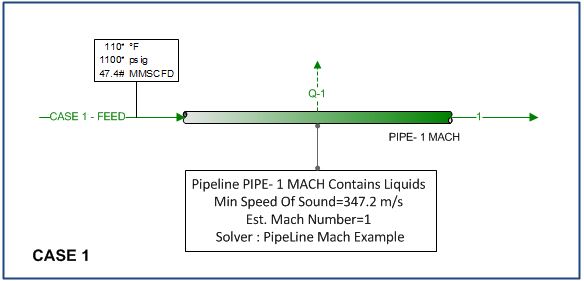
Case 2: Display the Mach number at the current pipeline conditions
Alternatively, you can monitor the actual Mach number using the stencil. Double-click on the shape to open the stencil “Property Edit” dialog and change the AddMachSolver option to False. The stencil will work as a Call-out shape displaying the current Mach number.
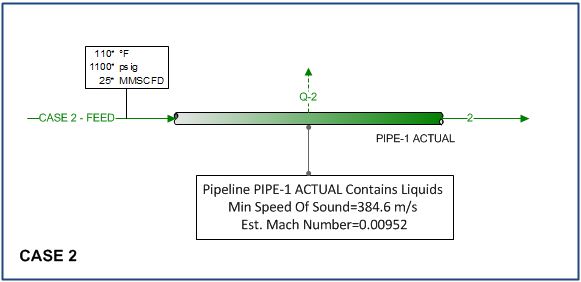
What if you want to include the Mach number in the Pipeline report?
It is really simple! You will need to double-click on the shape to open its dialog and change the AddPipelineNote option to True. The AddPipelineNote option adds the information appearing in the flowsheet display to the “Notes” section of the Pipeline block in a ProMax report.